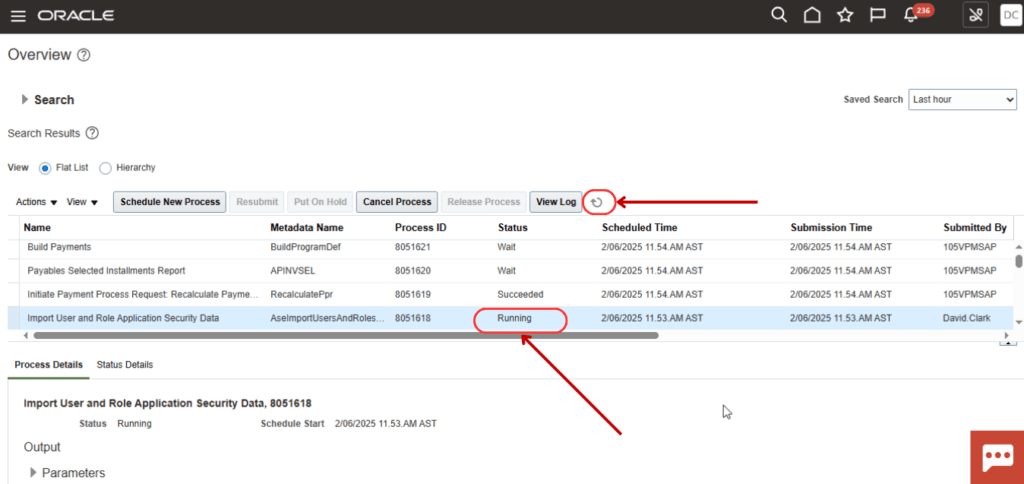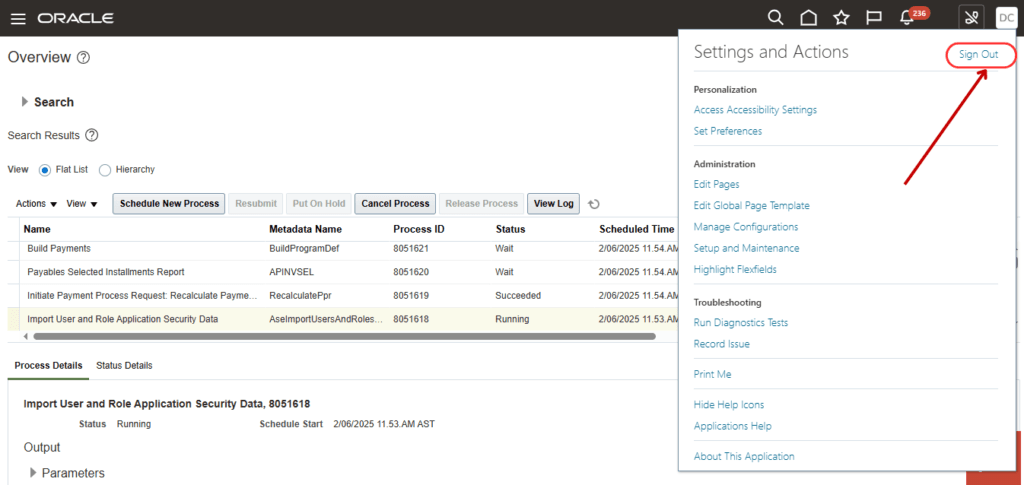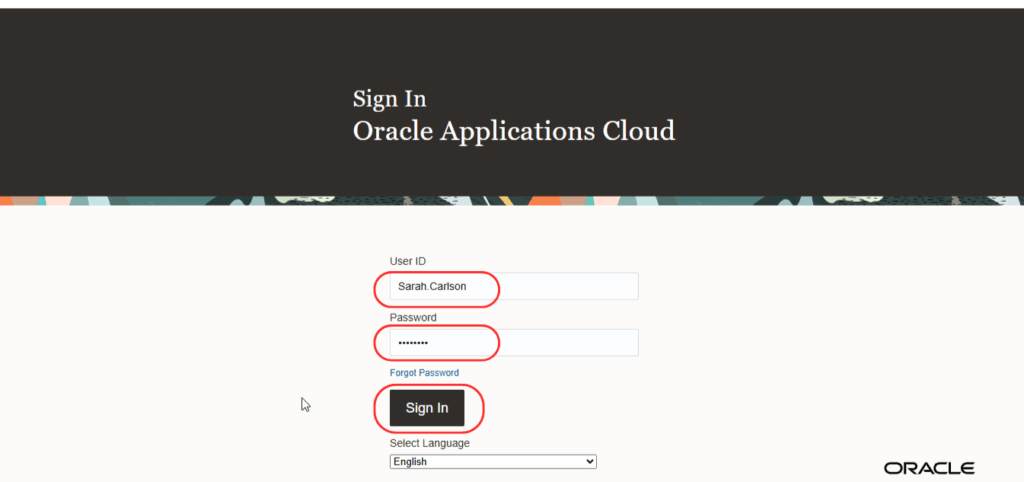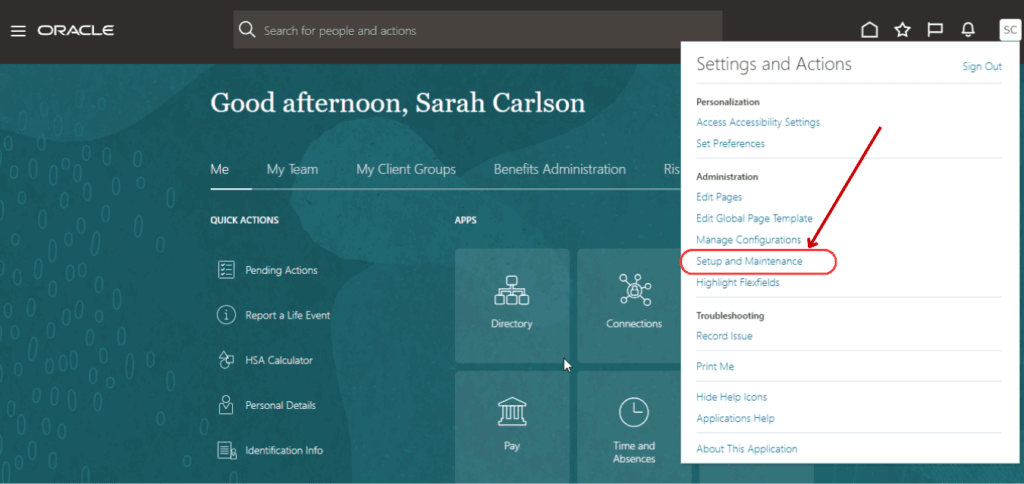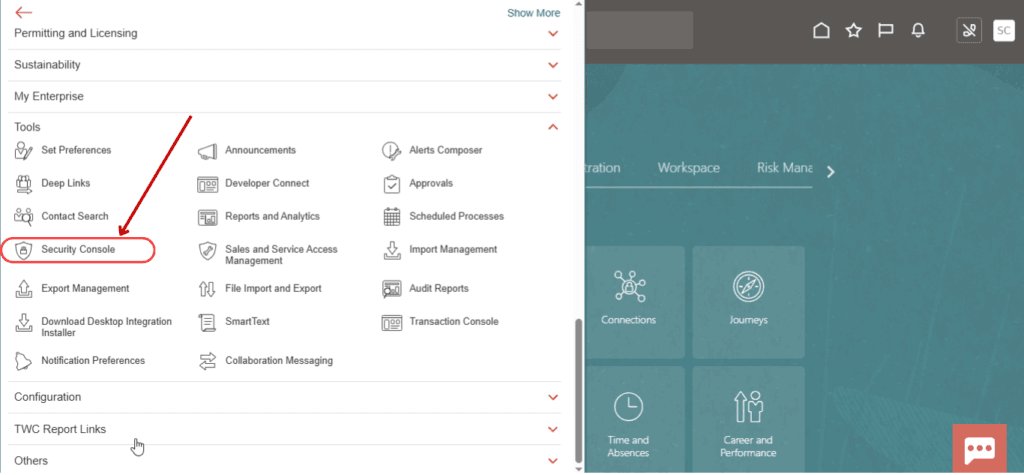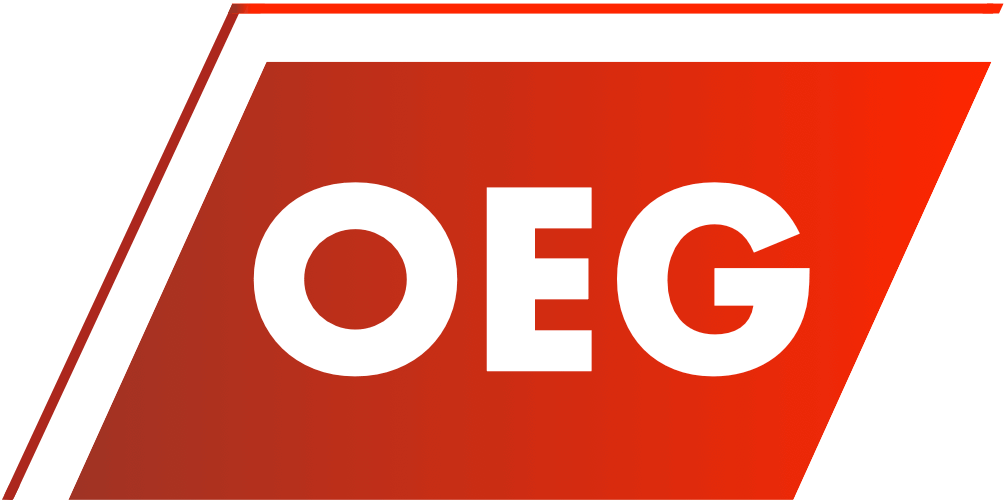Create Users and Assign Roles
Creating New Users
Login to the Fusion Instance with this Username: David.Clark and Password: 4*AjeRLD
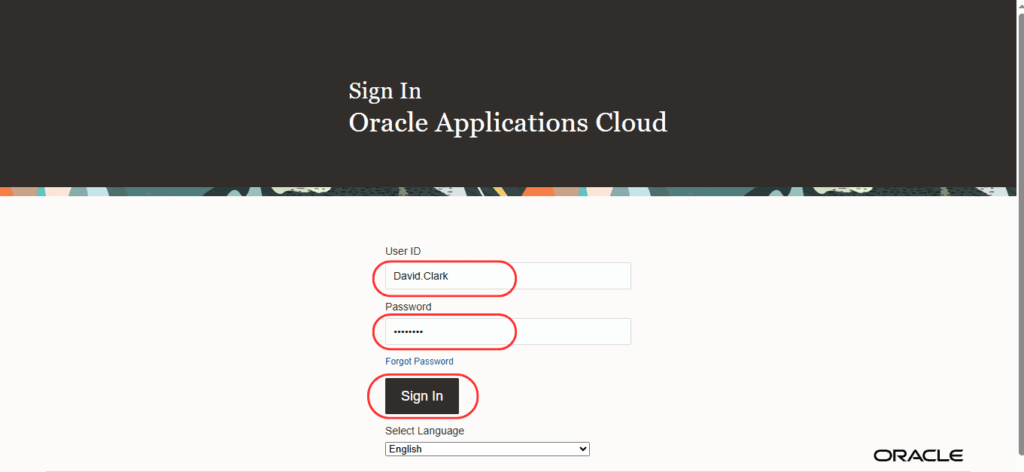
Click on the Navigator
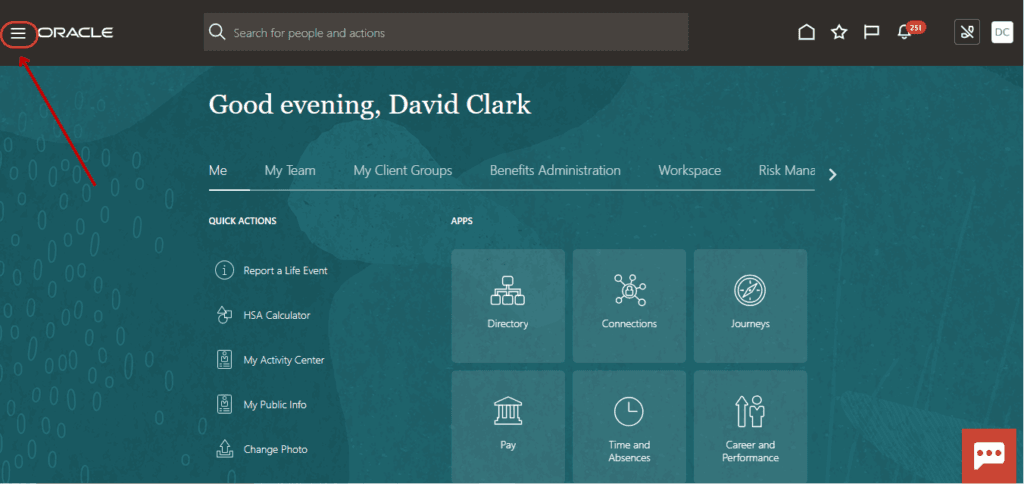
Scroll down and Click on Tools, then select the Security Console
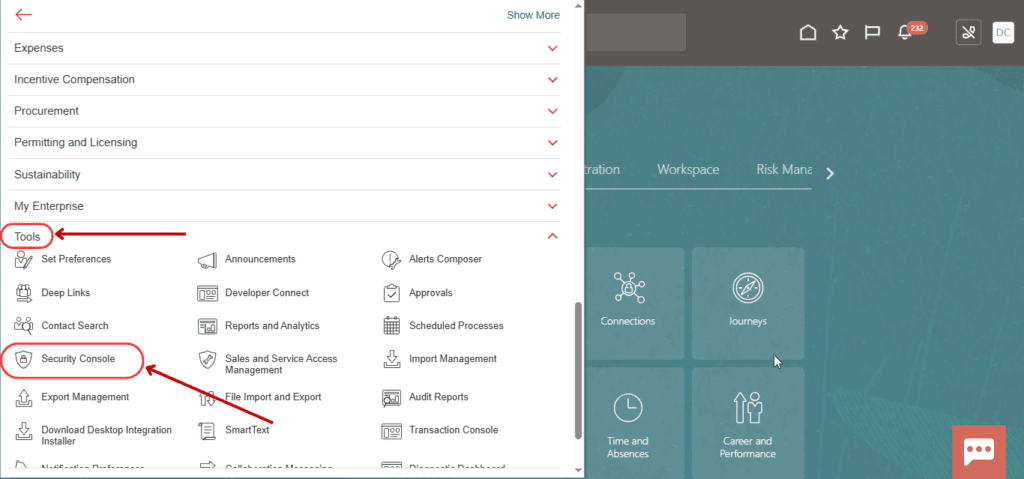
Select the Users tab
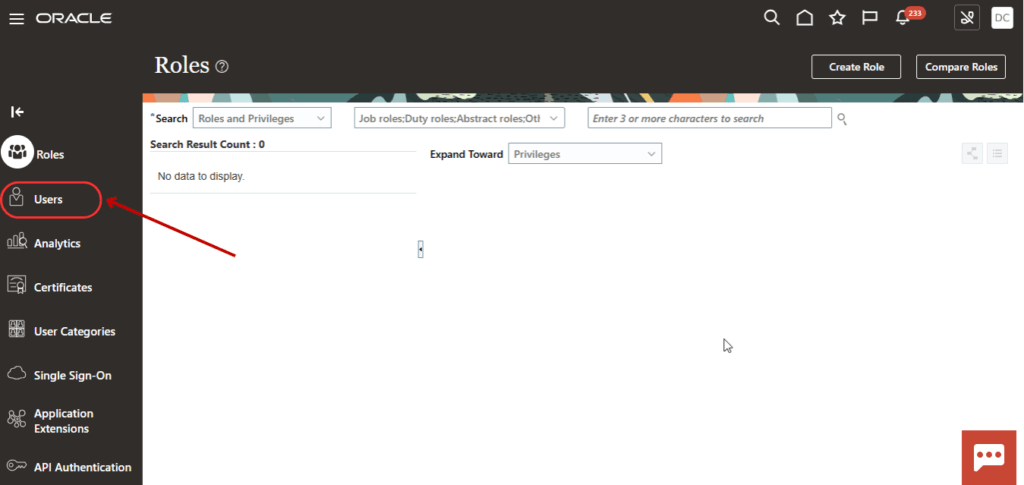
Click on Add User Account to create New User
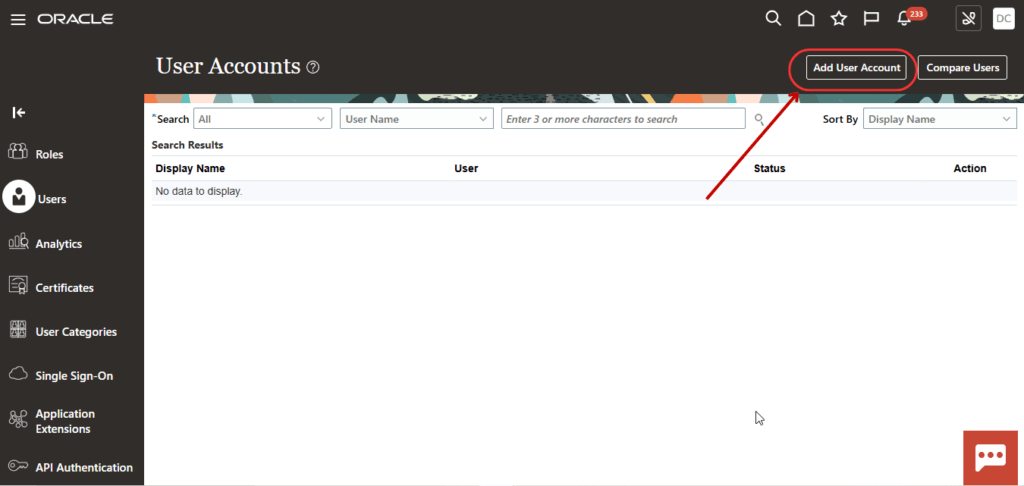
Select the Associated Person Type Worker
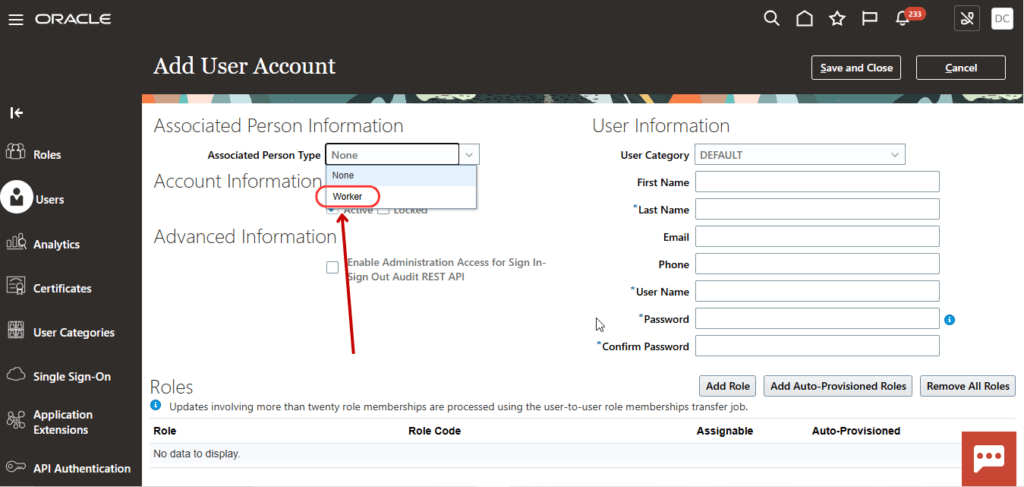
Click on the Search icon
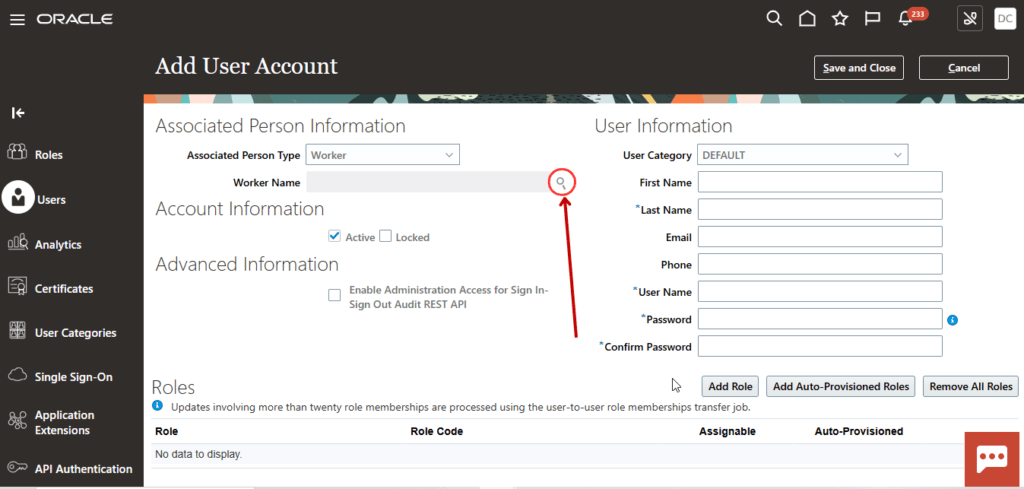
Search and Select the Employee from the list and Click on OK
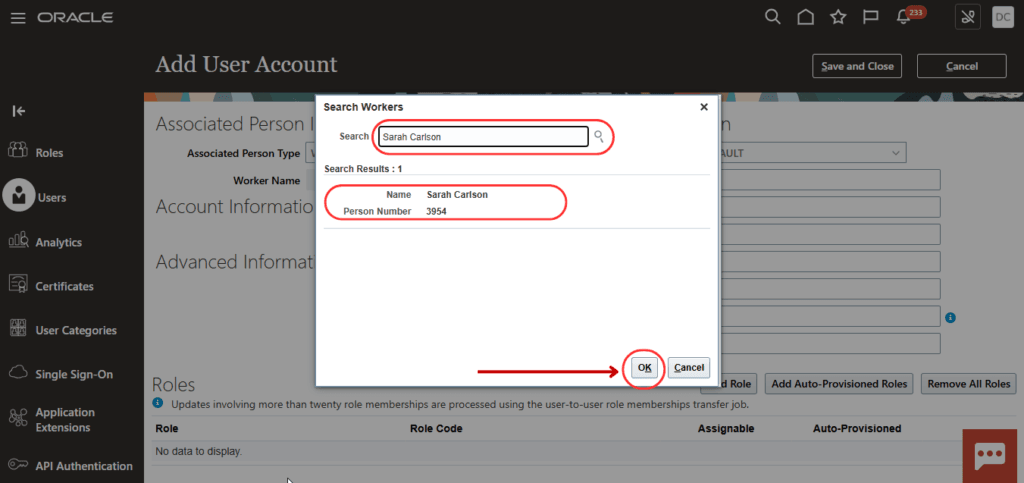
Enter the Email ID and Password in User Information then, Click on Save and Close
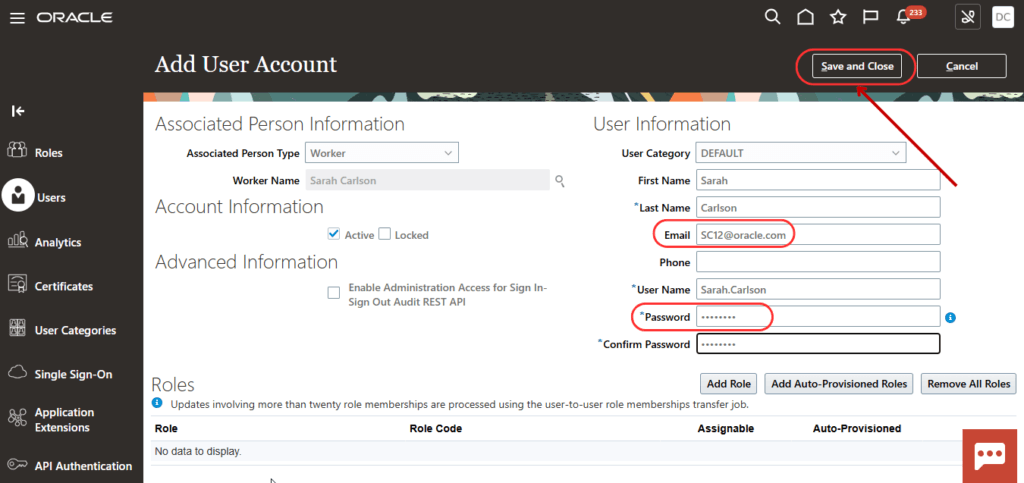
To find the user, enter the Username and click on Search icon
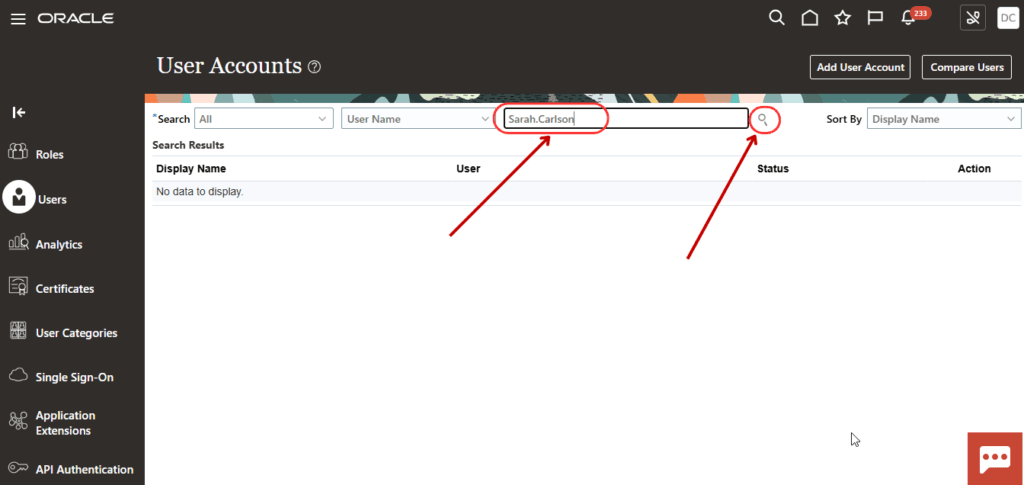
The user will appear in the search results. Then click on the username to assign the roles.
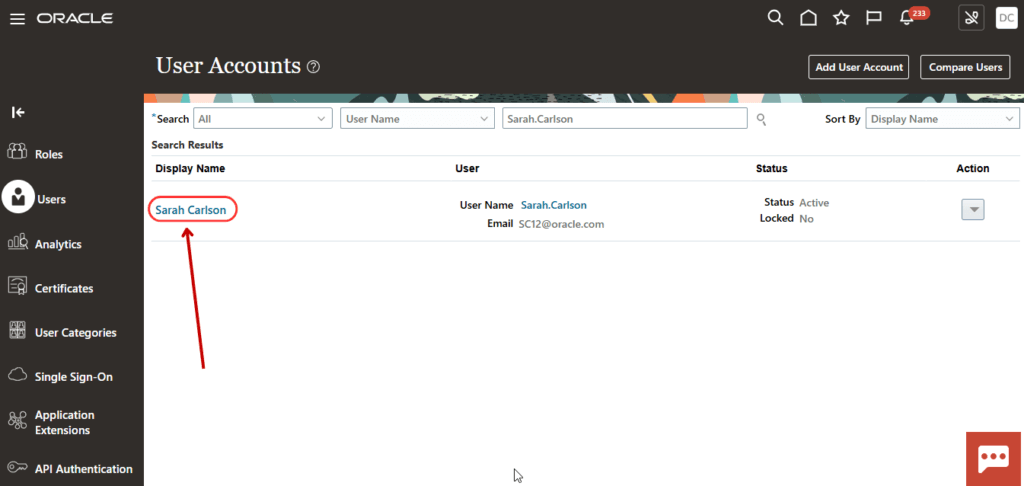
Click on Edit
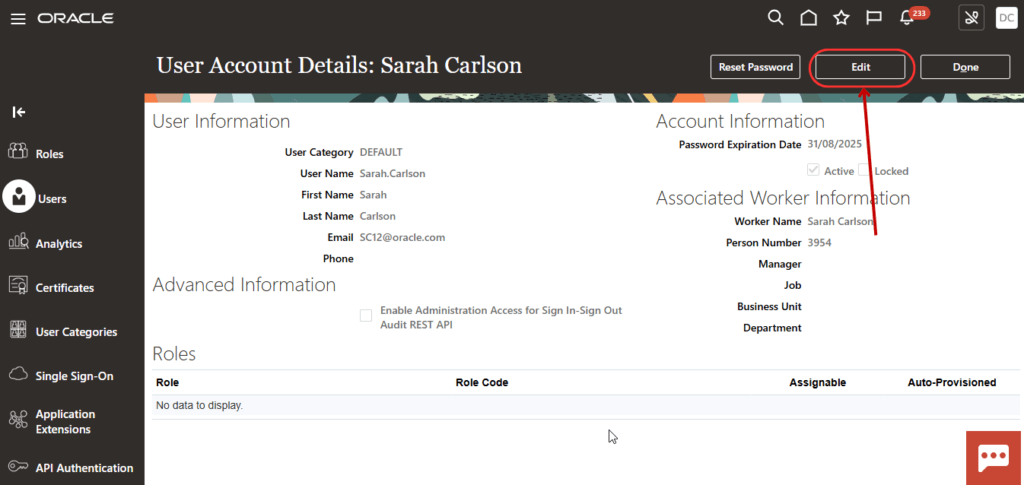
Click on Add Role
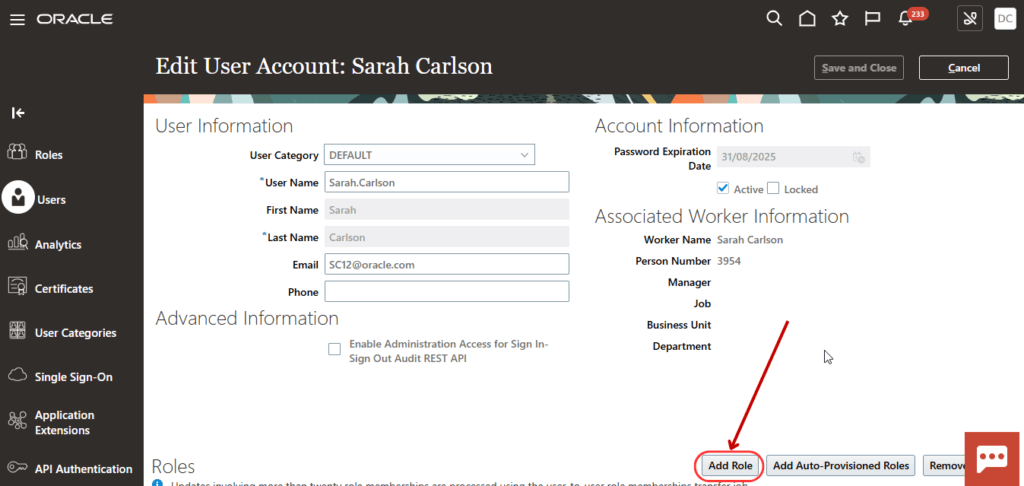
Following Role should add on this user.
- Employee
- ORA_PER_EMPLOYEE_ABSTRACT
- Employee Help Desk Analyst
- ASE_EMPLOYEE_HELP_DESK_ANALYST
- IT Security Manager
- FND_IT_SECURITY_MANAGER
- Application Implementation Administrator
- ORA_APPLICATION_IMPLEMENTATION_ADMIN_ABSTRACT
- Application Implementation Consultant
- ORA_APPLICATION_IMPLEMENTATION_CONSULTANT
- Application Implementation Manager
- ORA_APPLICATION_IMPLEMENTATION_MANAGER
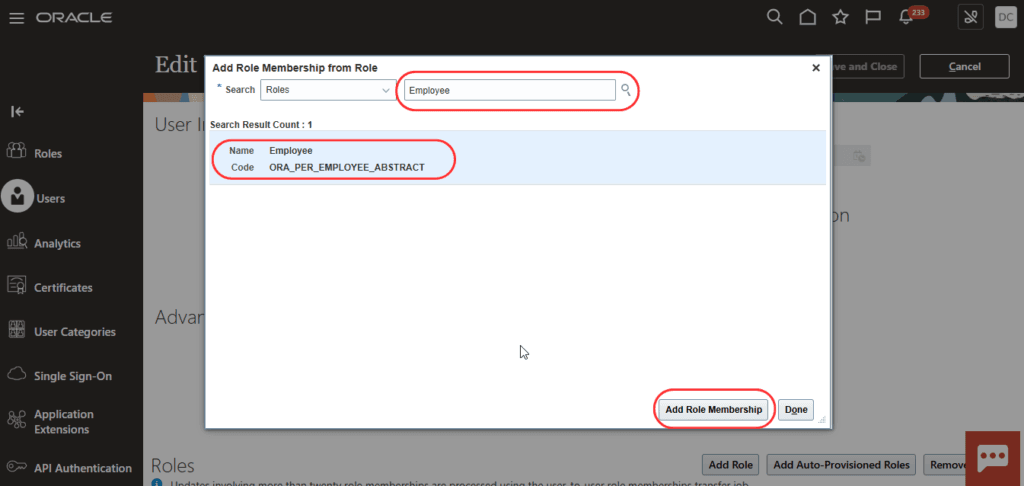
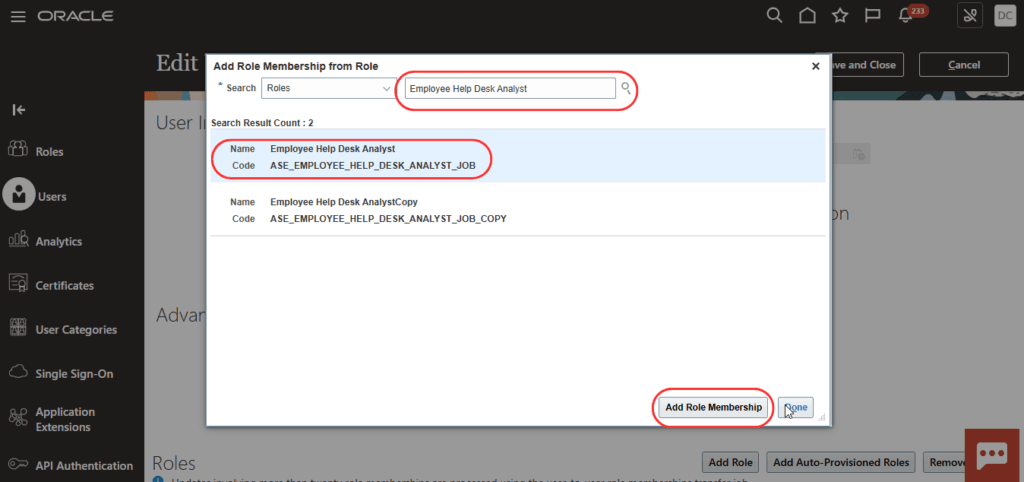
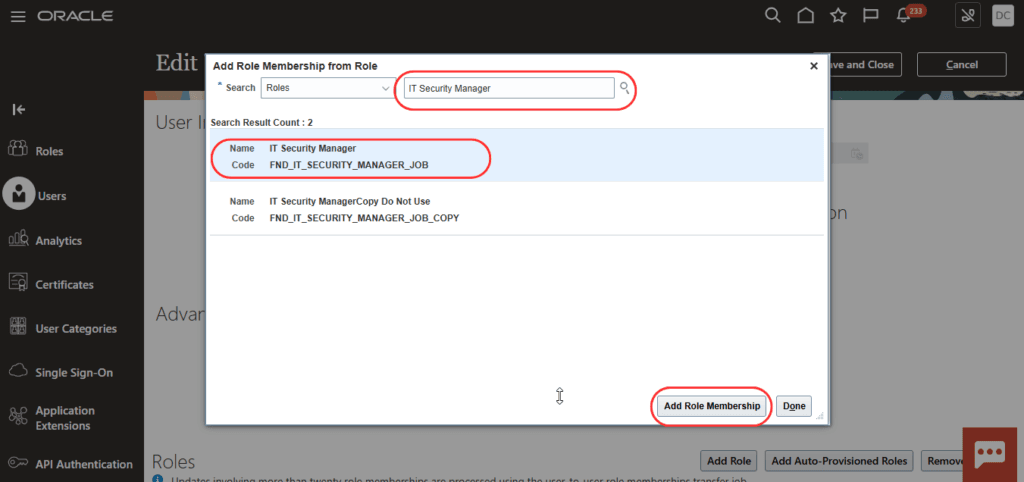
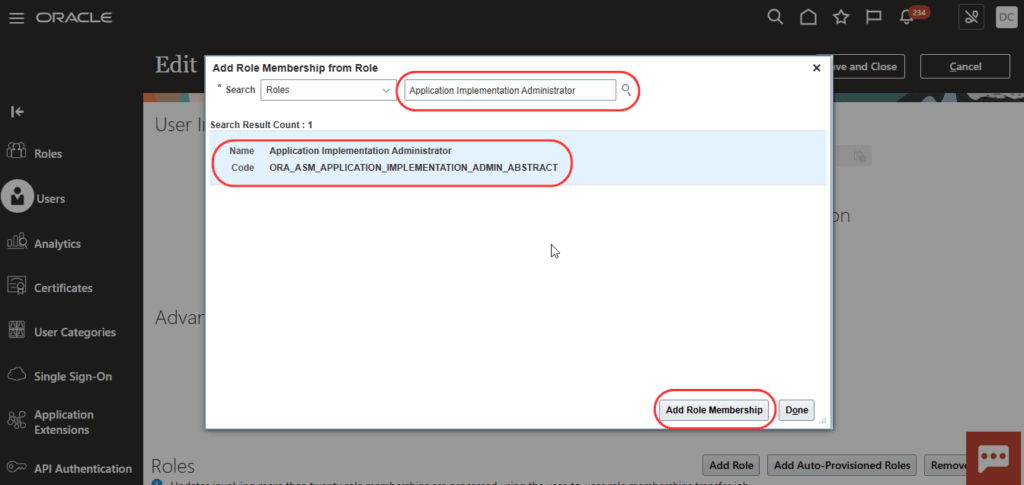
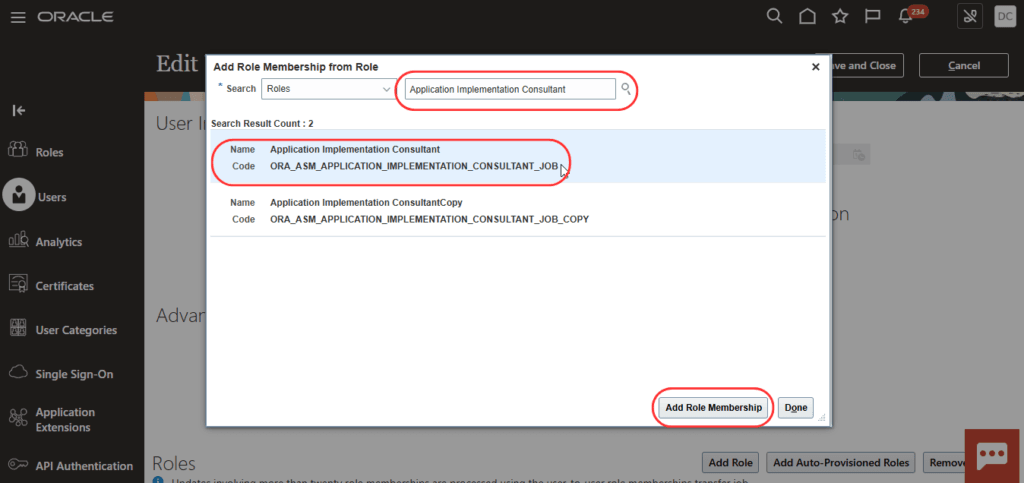
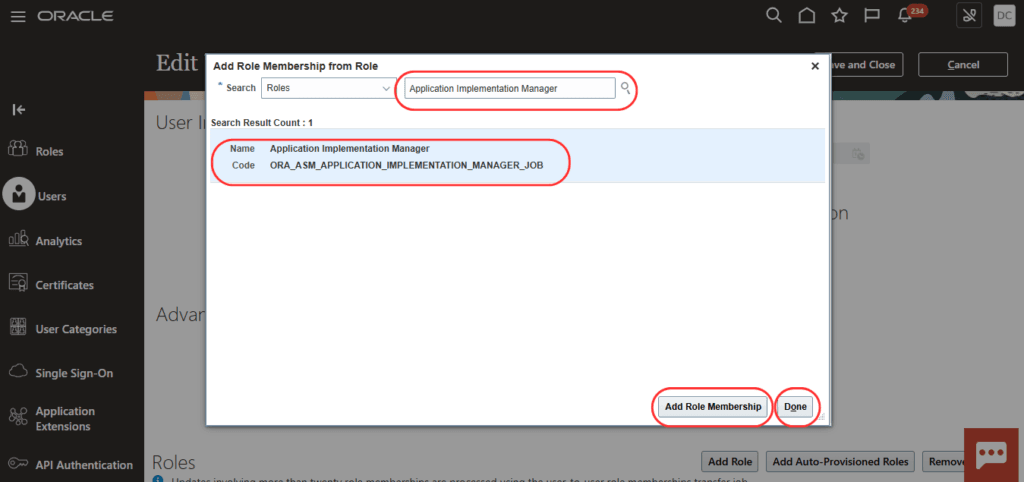
Added Roles are listed here
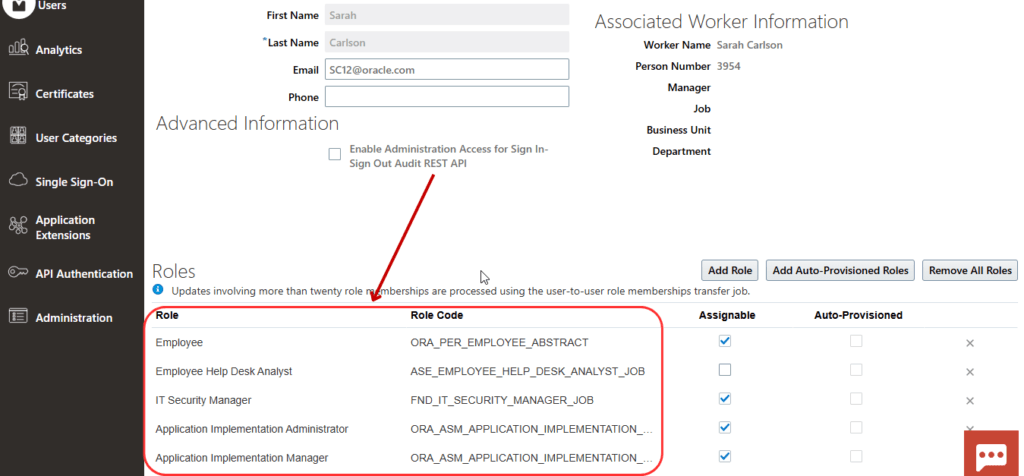
Click on Save and Close
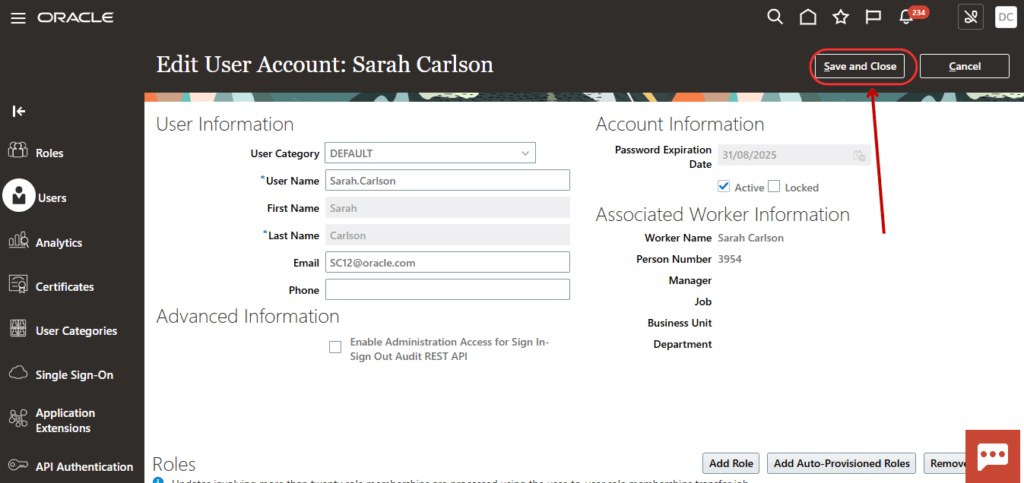
Click on Done
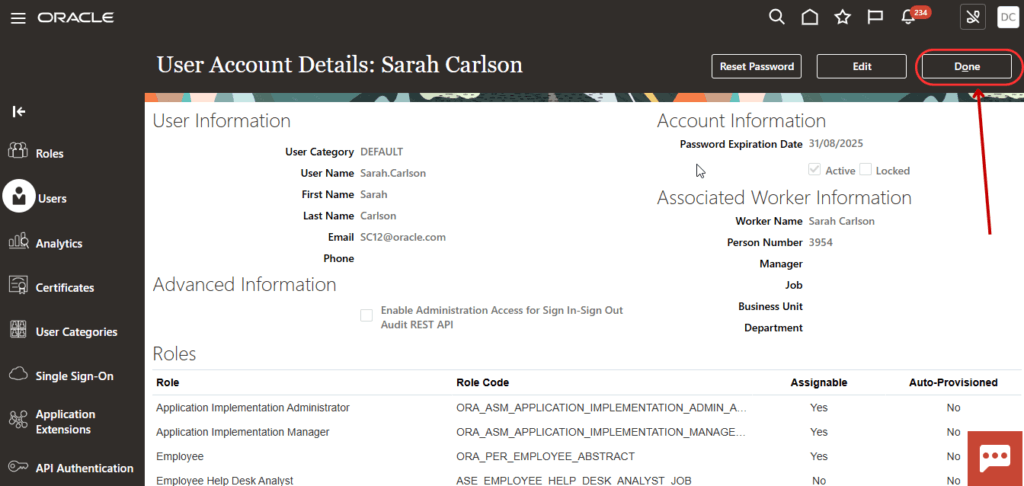
Click on Navigator Icon, open the Tools and Select Scheduled Process
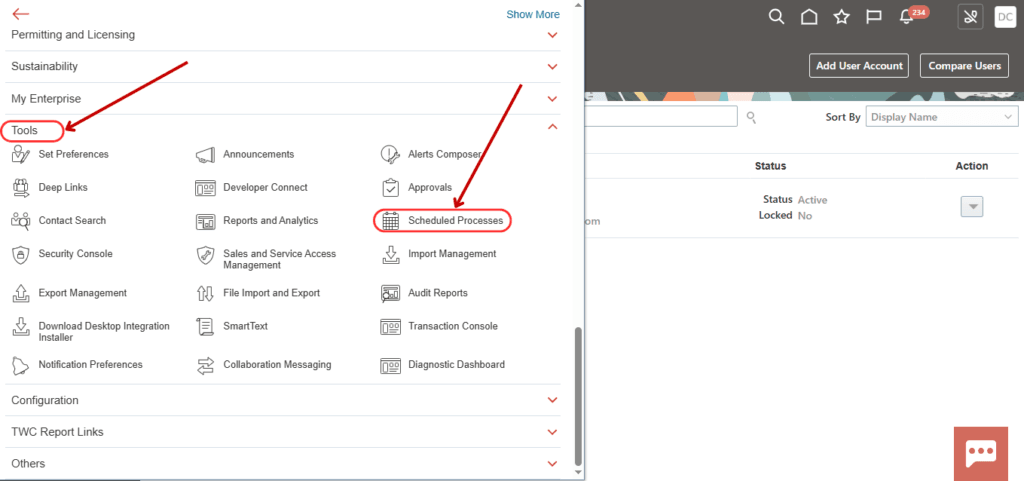
Click on Schedule New Processes
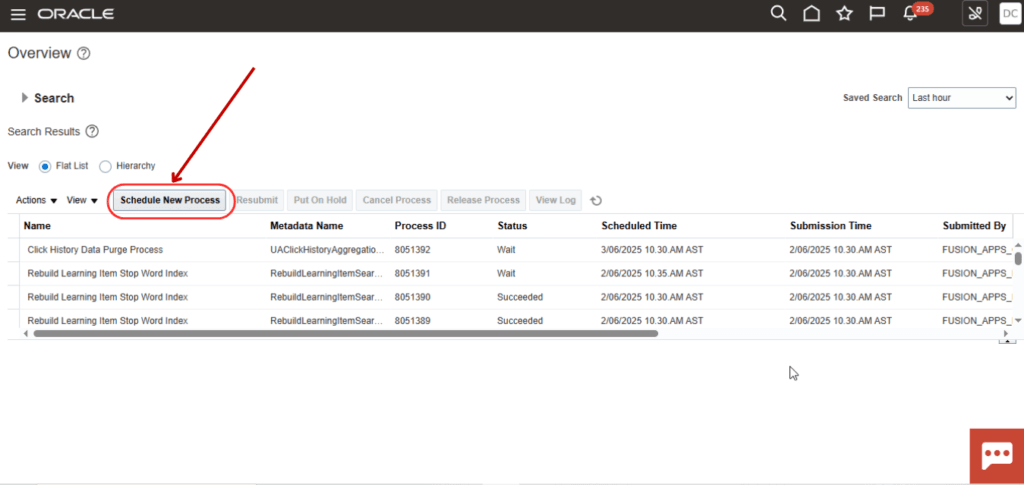
Select the Retrieve Latest LDAP Changes and Click on OK
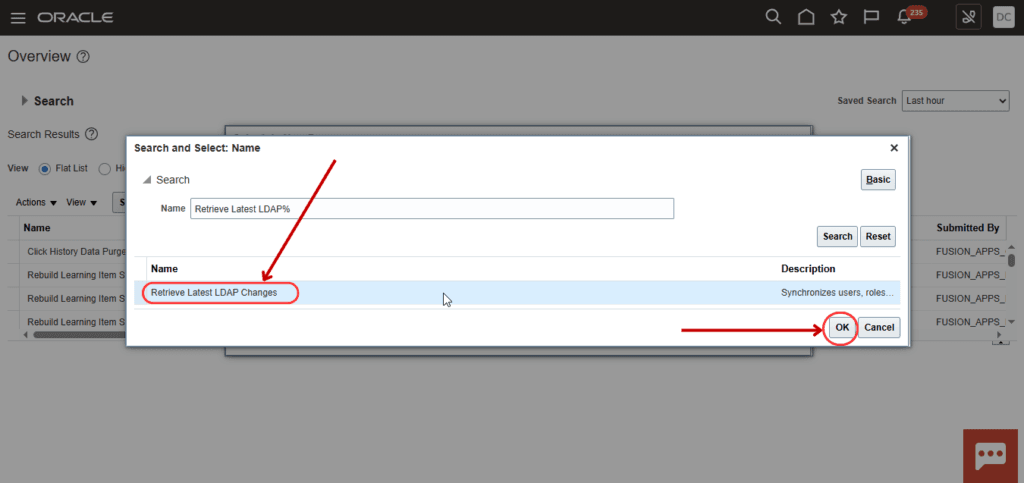
Submit the Process
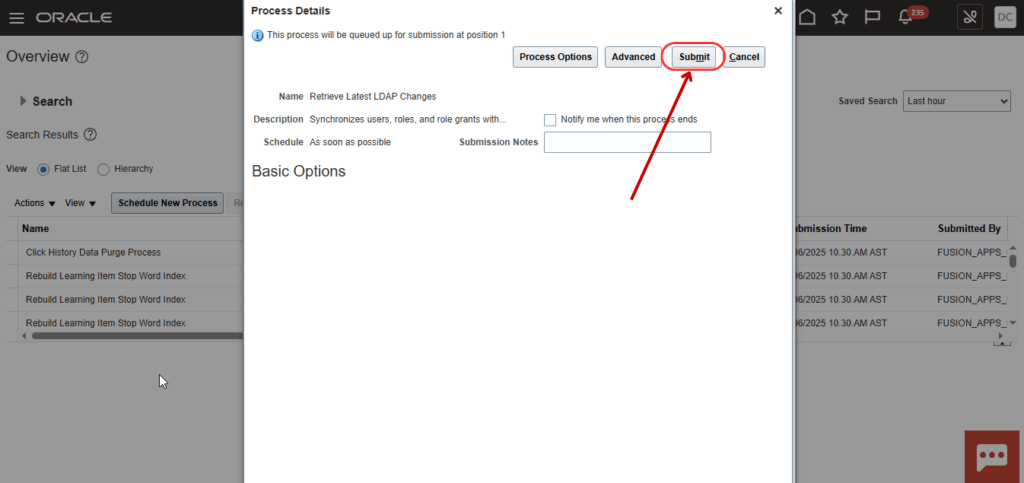
Click on OK
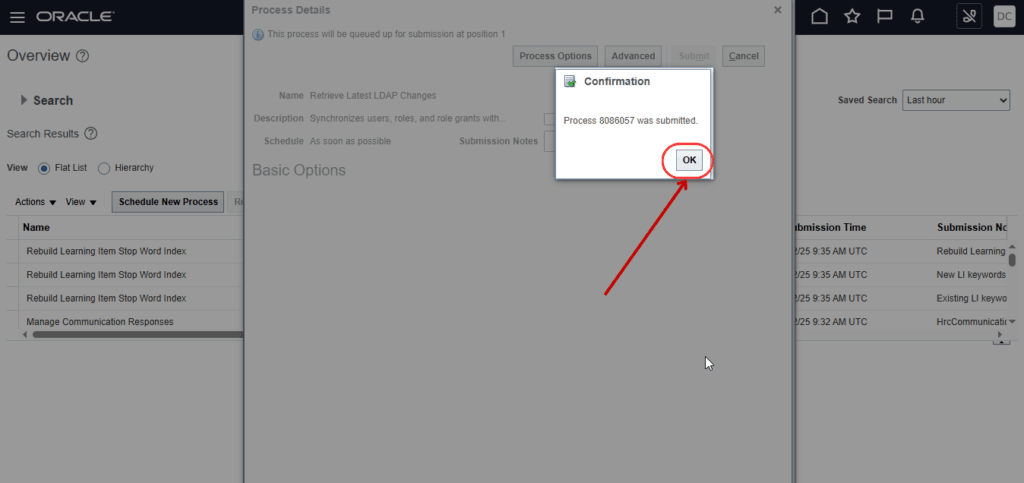
Click on Refresh icon and see that Process Status is Running
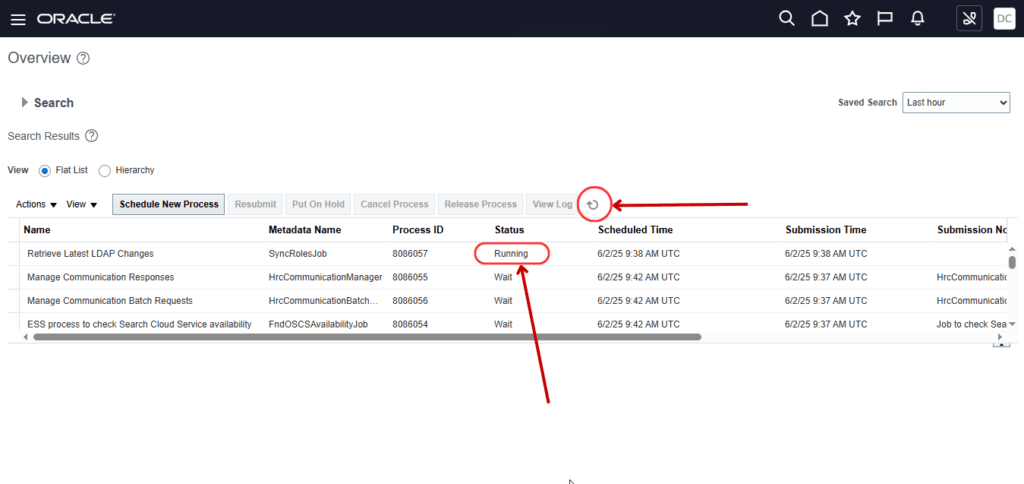
Click on Scheduled New Processes again
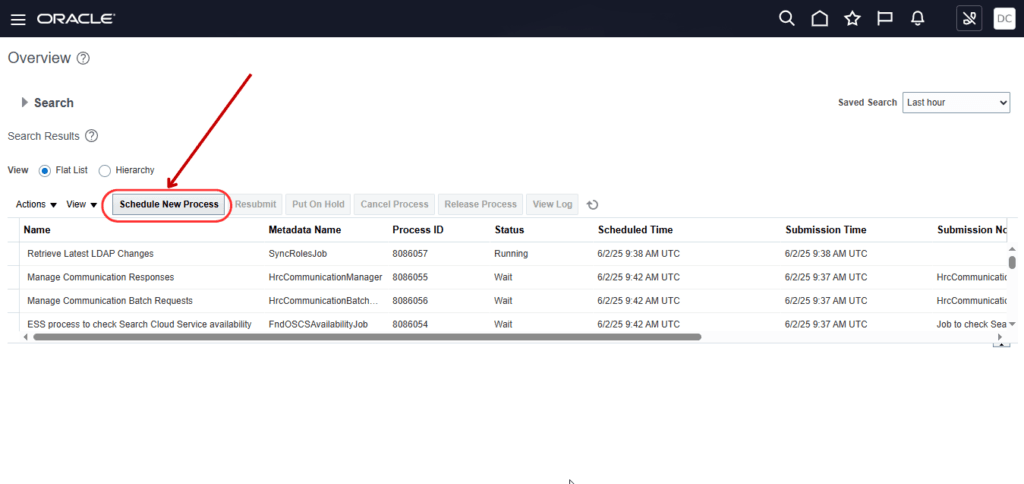
Select Import User and Role Application Security Data and Click on OK
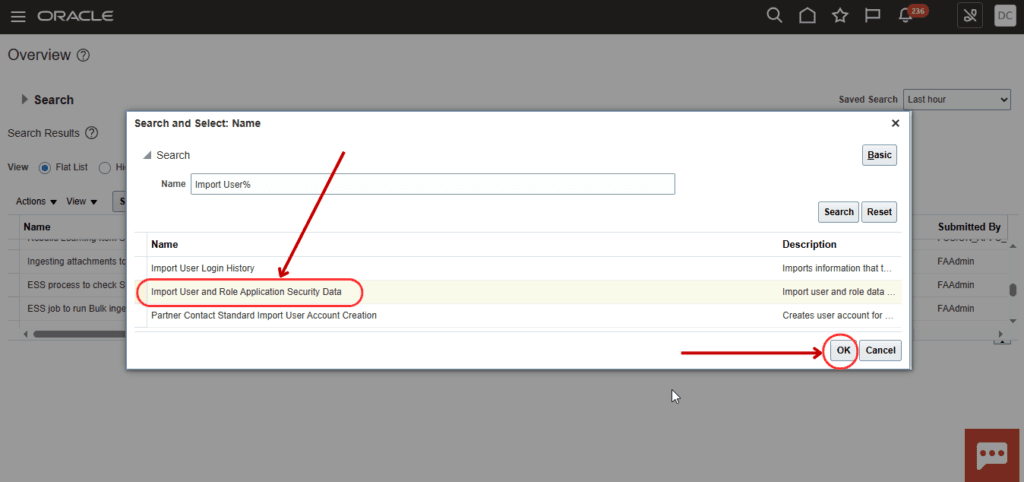
Submit the Processes
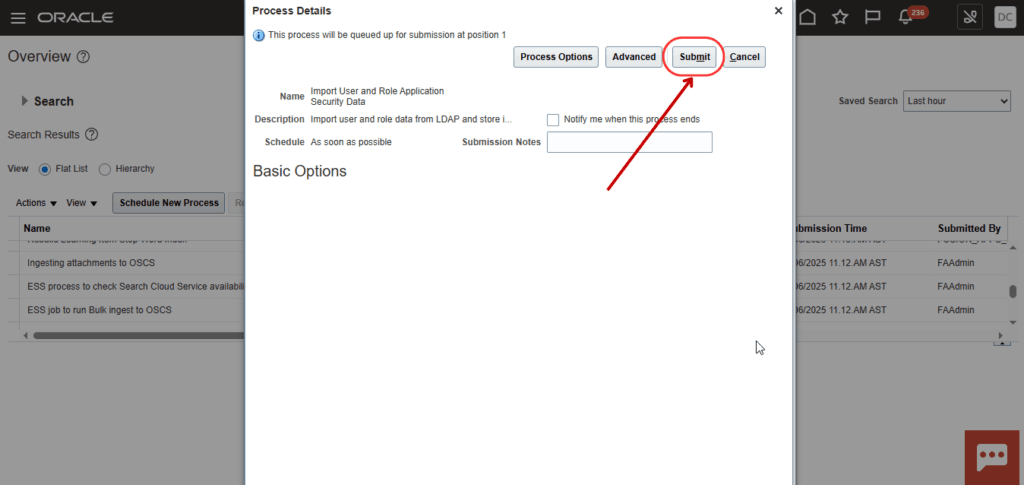
Click on OK
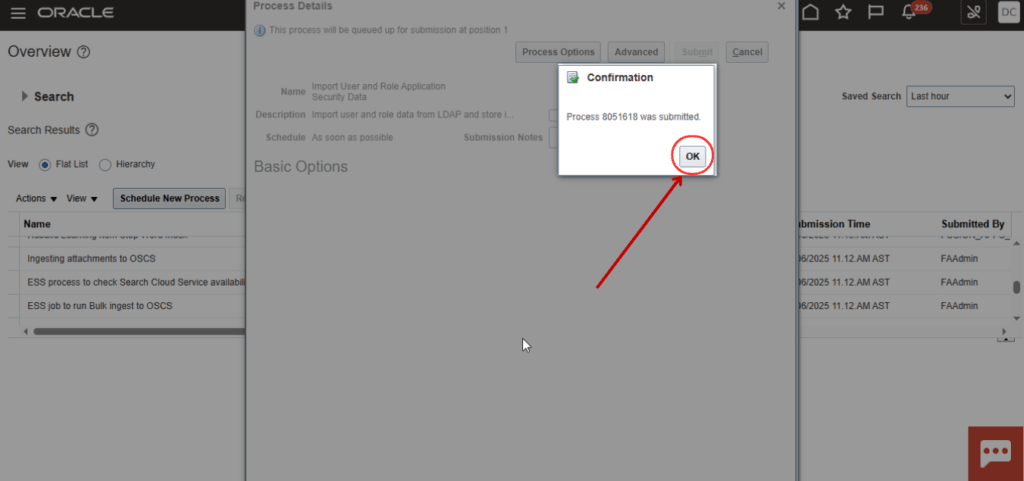
Click on Refresh icon and see that Process Status is Running