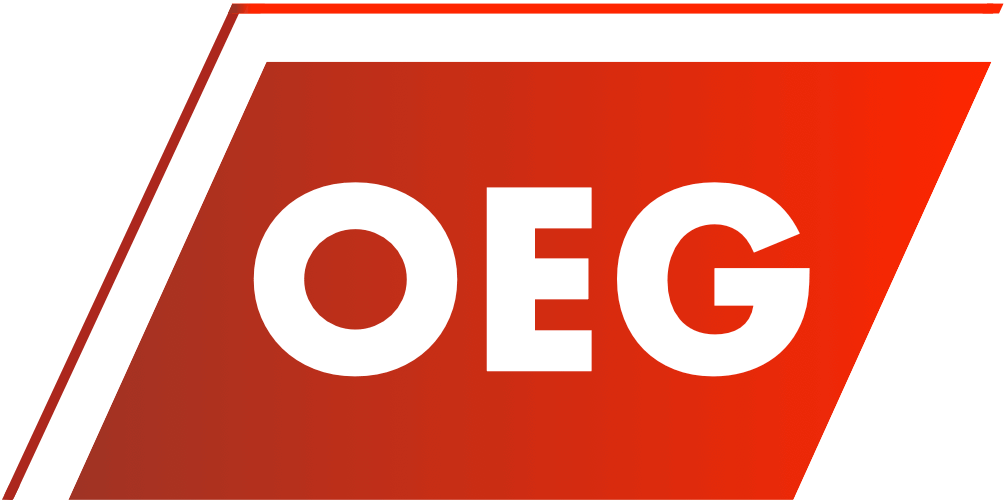Share this article
Chart of Accounts in Oracle Fusion
Oracle Financials Cloud
Table of Contents
Creating Chart of Accounts
Demo
Introduction
Chart of Accounts (CoA) in Oracle Fusion Cloud allows to create multi-dimensional combinations. Each of these dimensions is called as Chart of Accounts Segments.
Example: You have the following 3 segments
Sample Value – 20 GOOGLE SERVICES
2. Department:
Sample Value – 110 Finance
3. Account:
Sample Value – 20110 Revenue Account
CoA Value Sets
Chart of Accounts Value Sets hold the value set values. You will define here the characteristics of these value set values. For example: Whether the values in this value set will be in text / number / some other format, What will be the maximum length of these values etc
You can define the CoA Value Sets from the task “Manage Chart of Accounts Value Sets” task as shown in the video
CoA Structure
Chart of Accounts Structure will bring together all the value sets that you want in your CoA. In the CoA Structure you create Flexfield Segments to map your value sets with the relevant Segment Labels
Example: In our introduction section we had 3 segments namely Company, Department and Account. In this scenario we will create 3 Flexfield Segments for our CoA Structure (1 for each value set) and map segment labels as mentioned below
Company – Primary Balancing Segment
Department – Cost Centre
Account – Natural Account
CoA Structure is defined in the task “Manage Chart of Accounts Structure”
CoA Structure Instance
Chart of Accounts Structure is a new feature in Oracle Fusion. This was not present in EBS. CoA Structure Instance lets you define the following
- Segments in your CoA Structure to be Displayed
- Segments in your CoA Structure are Required
- Defaulting Rules
Multiple Instances can be defined for one CoA Structure
Define the CoA Structure Instance from the task “Manage Chart of Accoutns Structure Instance”
CoA Deployment
Compilation in EBS is replaced by Deployment of Chart of Accounts in Oracle Fusion. The Deploy Flexfield button will deploy all the Chart of Accounts in the System (In EBS One CoA was complied at a time)
CoA Value Set Values
Once the deployment is complete, you can start entering values in the value sets. You can populate the values manually or you can Import the CoA Values using FBDI.
Values can be entered in the Value Sets from the task “Manage Chart of Accounts Value Set Values”
Importing CoA Values & Hierarchies
Oracle Financials Cloud
Demo
Introduction
There are a large number of values in a CoA and these values are structured in complex hierarchies for reporting / budgeting etc purposes. Populating this information in the instance manually is not possible. To make this easy, Oracle has provided templates for importing these values and hierarchies with significantly lesser effort
Download Templates
Download the Import Segment Values and Hierarchies template.
Prepare Values
From the task “Manage Account Hierarchies” create a new blank hierarchy and create a tree version in this newly created hierarchy.
After creating the hierarchy and blank tree version, populate the required values in the template downloaded in step-1.
In this template:
Sheet-1 is for instructions and CSV generation.
Sheet-2 is for defining the values and the relevant details for that value that you want to import.
For example: Value 10110 – Account Type is Asset – Posting and Budgeting is allowed – Summary Flag is unchecked – description is Building
Sheet-3 is for defining the Hierarchies
For example: Parent-1: Assets, Parent-2: Land, Child: Leasehold Land
Once you have populated the template as required, click the “Generate CSV” button in sheet-1 and save all the files on your desktop
Import CoA Values and Hierarchies
For imports through FBDI, keep in mind the following sequence:
- Go to “File Import Export” from the Navigator
- Upload the relevant ZIP file in the appropriate UCM account
- Go to “Scheduled Process” from the Navigator and select the process “Load Interface File for Import”
- Choose the relevant import process and select your data file (.ZIP file) from the list of values. Submit the process
Verify the Import
Values:
From Setup and Maintenance work area, go to the task “Manage Chart of Accounts Value Set Values” select the relevant Value Set and click on “Manage Values”. On the next screen click “Search”. All the values should display
Hierarchies:
Go to task “Manage Account Hierarchies”, query and select your Tree Version. On the next screen, click “Search”. Your hierarchy should be displayed as defined